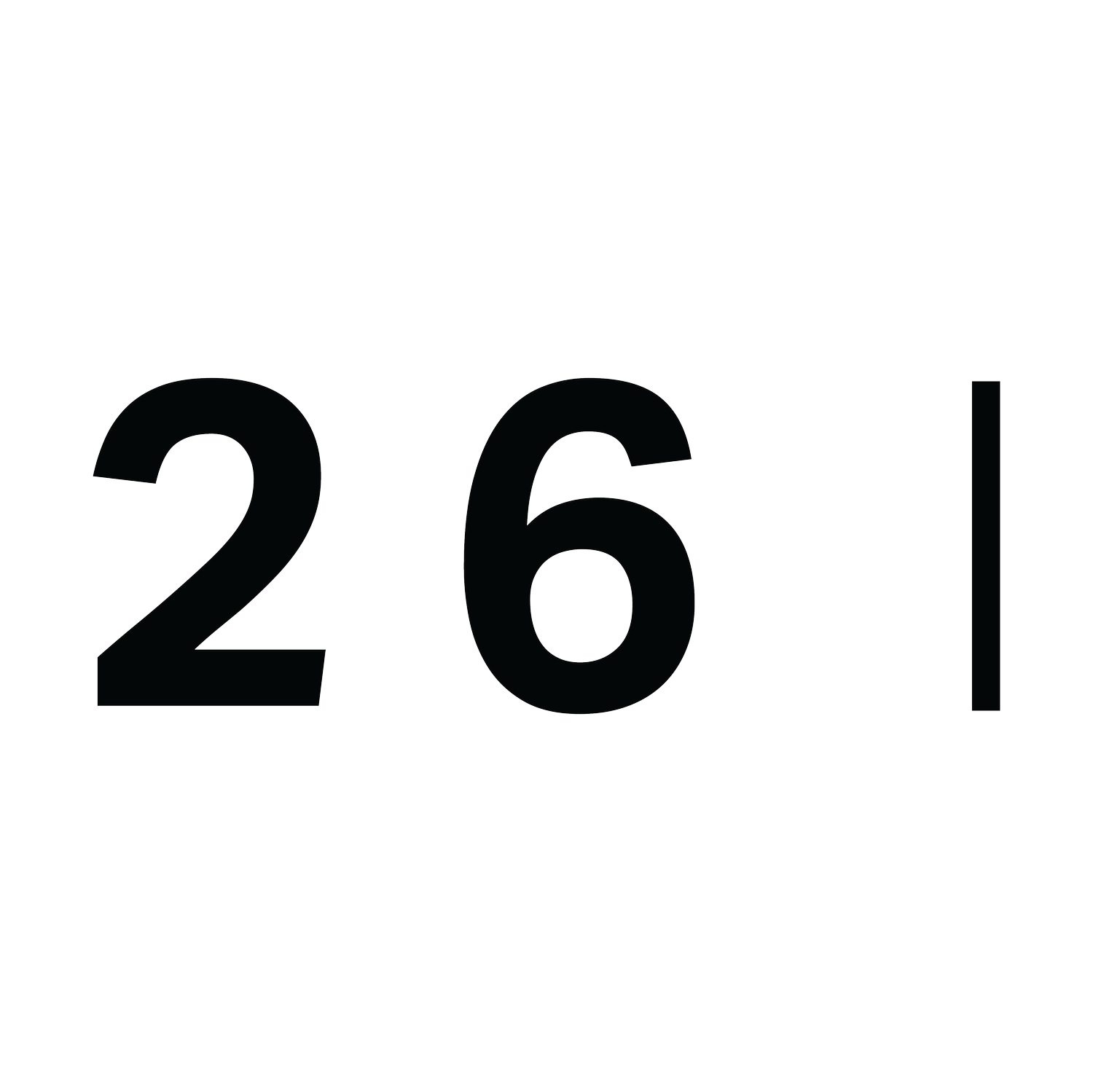How To Use A Facebook Pixel For Retargeting: A Complete Guide
Summary
Set up a Facebook Pixel to track user actions on your website.
Create custom audiences based on website behavior (e.g., page views, cart abandonment).
Use personalised retargeting ads to re-engage visitors and boost conversions.
Build Lookalike Audiences to reach new users similar to your existing customers.
Monitor key metrics like CTR and ROAS to measure success.
Avoid common mistakes like incorrect installation or neglecting exclusion audiences.
Facebook Pixel for Retargeting: A Complete Guide
If you’re running Facebook Ads but not using the Facebook Pixel, you’re leaving money on the table. The Facebook Pixel is an essential tool that allows you to track, analyse, and retarget website visitors to increase conversions and make the most of your ad budget.
What is the Facebook Pixel?
The Facebook Pixel is a small snippet of code that you add to your website. It tracks user activity, such as page visits, button clicks, and purchases. This data helps you create hyper-targeted ads for people who have already shown interest in your brand, which makes retargeting a powerful marketing strategy.
Why Retargeting Works
Increased Conversions: Retargeting ads are shown to people who are already familiar with your brand, making them more likely to convert.
Personalised Messaging: Serve ads tailored to specific actions users have taken on your website.
Cost-Effective: Retargeting focuses on users who are further down the sales funnel, reducing ad spend waste.
Step-by-Step Guide: Setting Up a Facebook Pixel for Retargeting
1. Set Up Your Facebook Pixel
Go to Events Manager in your Facebook Ads Manager account.
Click Connect Data Sources, then choose Web and select Meta Pixel.
Name your pixel, add your website URL, and click Create Pixel.
2. Add the Pixel to Your Website
For Websites Built on Platforms (e.g., WordPress, Shopify):
Use a Facebook integration or plugin to automatically install the pixel.Manual Installation: Copy the pixel code and paste it into the <head> section of your website.
3. Verify Your Pixel
Use the Facebook Pixel Helper Chrome extension to confirm the pixel is installed and working properly.
Creating Retargeting Audiences with the Facebook Pixel
1. Build Custom Audiences
Using the Pixel data, create audiences based on specific actions users have taken:
Website Visitors: Target people who visited your website but didn’t convert.
Add-to-Cart But No Purchase: Retarget users who added items to their cart but didn’t check out.
Time Spent on Site: Focus on users who spent significant time on key pages.
Steps to create a custom audience:
Go to Audiences in Ads Manager.
Click Create Audience → Custom Audience.
Select Website as the source.
Choose a rule (e.g., “People who visited a specific page”).
Save your audience.
2. Use Lookalike Audiences
Expand your reach by creating Lookalike Audiences based on your Pixel data. This helps you find new customers similar to those who have already engaged with your website.
Best Practices for Retargeting with Facebook Pixel
Segment Your Audiences
Avoid lumping all website visitors into one group. Segment by behavior (e.g., product pages visited, cart abandonment).
Craft Tailored Ad Messages
Personalise ads for each audience. For example:
Visitors who viewed a product page: “Still thinking about [Product]? Don’t miss out!”
Cart abandoners: “Your cart is waiting! Complete your purchase now.”
Set Frequency Caps
Avoid overloading users with retargeting ads by limiting how often they see your ads.
Experiment with Ad Formats
Use dynamic ads to show users the exact products they viewed or carousel ads to display multiple items.
Measuring the Success of Your Retargeting Campaigns
Monitor Pixel Events
Track key events like Page View, Add to Cart, and Purchase in your Events Manager.
Review Ad Performance Metrics
Keep an eye on metrics like Click-Through Rate (CTR), Conversion Rate, and Return on Ad Spend (ROAS).
A/B Test Your Campaigns
Experiment with different creatives, audiences, and ad placements to see what works best.
Common Mistakes to Avoid
Not Testing Your Pixel Installation
Ensure the Pixel is firing correctly to avoid wasting ad spend.Ignoring Exclusion Audiences
Don’t show ads to people who have already converted. Create exclusion audiences for a better user experience.
Failing to Update Pixel Code
If you change your website, make sure the Pixel remains properly installed.
Final Thoughts
Retargeting with the Facebook Pixel is one of the smartest ways to re-engage your audience and increase your ROI. By tracking user behavior and serving personalised ads, you can guide potential customers back to your site and encourage them to take action.
If you’re ready to set up your Pixel and maximise your ad performance, start today—it’s simpler than you think!